
 NEWS
NEWS
seek advice from
Let's have some fun!
Keyboard with interactive display
Z98 three-mode mechanical keyboard is the flagship product released by KZZI this year in China (mainland).
in human-computer interaction, the lever greatly improves the playability, and adds the display screen that
players dream of.
Generally, peripherals with their own display screens are nothing more than displaying time,
monitoring status, and allowing users to display custom pictures. It just so happens that the display
of the KZZI Z98 supports the above functions.
So today I will give you guys some tips on how to customize GIFs by the driver.
Upload GIF

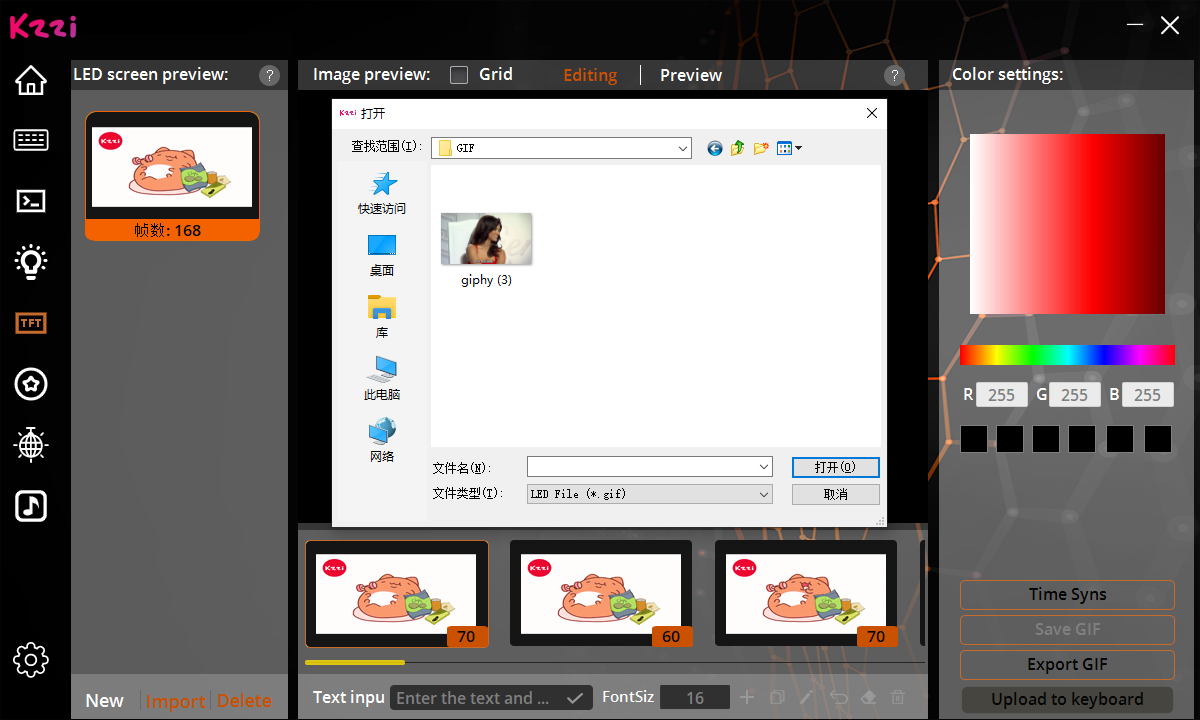


The driver supports Gif format pictures by default, switches the driver page to the display page,
click Import directly in the lower left corner of the page (Gif images only ), open the GIF, next,
click "Upload to Keyboard" in the lower left corner. Congrats! Now you know how to do it.
ff you want to make modifications to the GIF, such as modifying the frame delay or inserting one (or more)
images between frames, refer to the following tutorial:
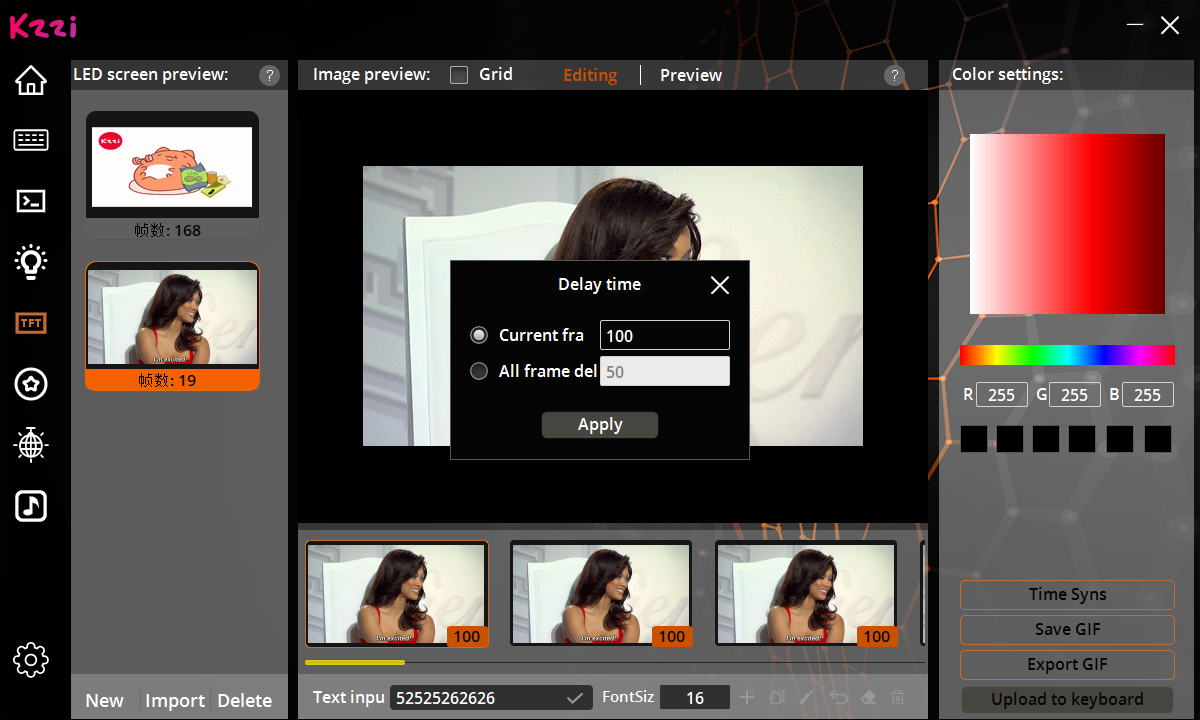
Click the number in the lower right corner of the picture in a single frame to jump out of the secondary menu "Delay Time",
which can not only modify the display duration of the current frame, but also uniformly modify the display duration of all
frames.
Text input allows you to add sentence on a single frame, moves the text position/modifies the font size.
To insert a picture between frames, you need to click "+ " on the right side of the font size at the bottom to select
a single picture to insert. The same goes for copying, brushing, undoing, deleting, etc.
Upload Pictures
If you like DIYS, you can create new GIF by adding pictures. Of course, the most direct and simple is to upload a picture
as a wallpaper. The steps are as follows:
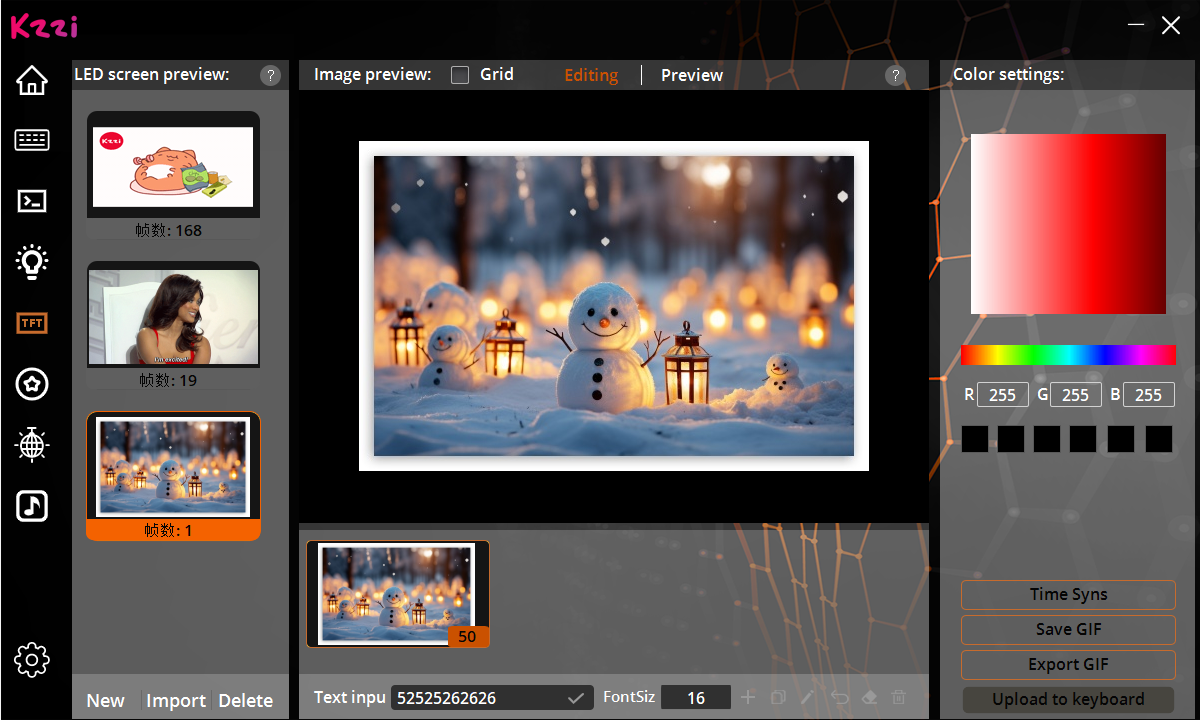

Click add (non-Gif only) and select the first frame. On this basis, keyframes are added step by step
by creating new frames, similar to the above GIF insert frames, and you can also modify the frame delay
and add text input.
Finally, save the GIF, upload it to the keyboard, and you can display the GIF you made in the LED screen.