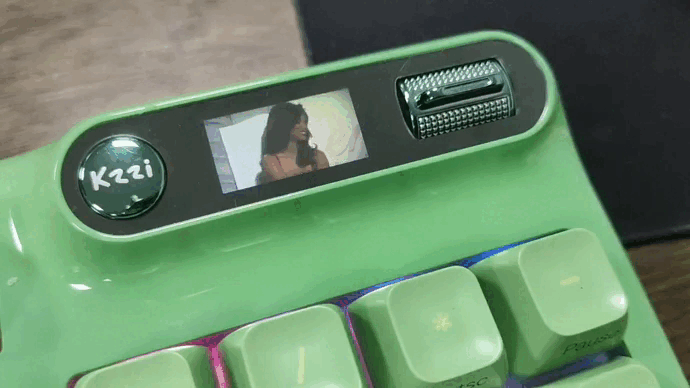NEWS
NEWS
seek advice from
Hello everybody, here is a smple tutorial about how to customize GIF on your KZZI Z98-SCREEN. LET'S GO!
Step 1: Download the software from official website.
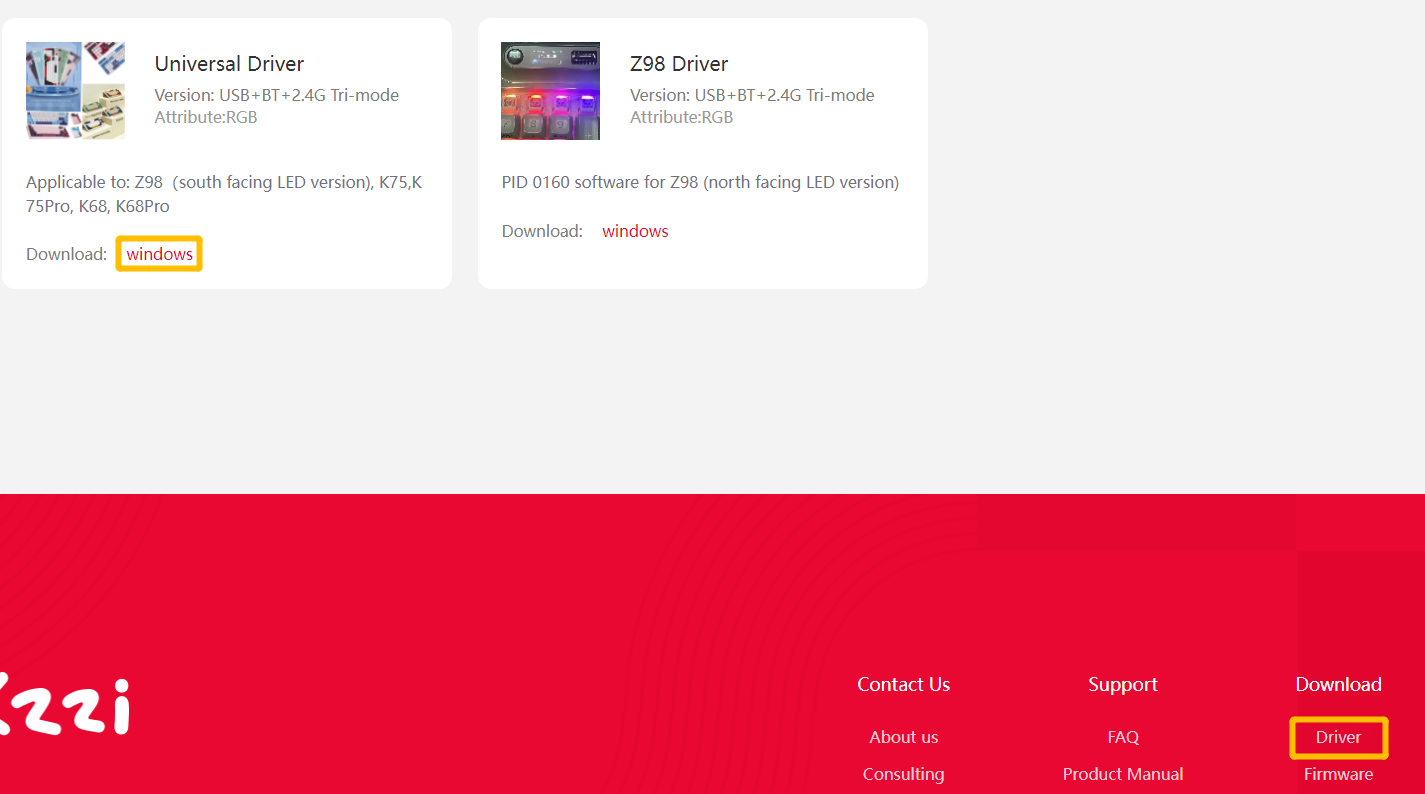
Step 2: connect with USB (wireless connection are not supported), and select 'TFT' mode
from the menu on the left. This will take you to the GIF upload interface.
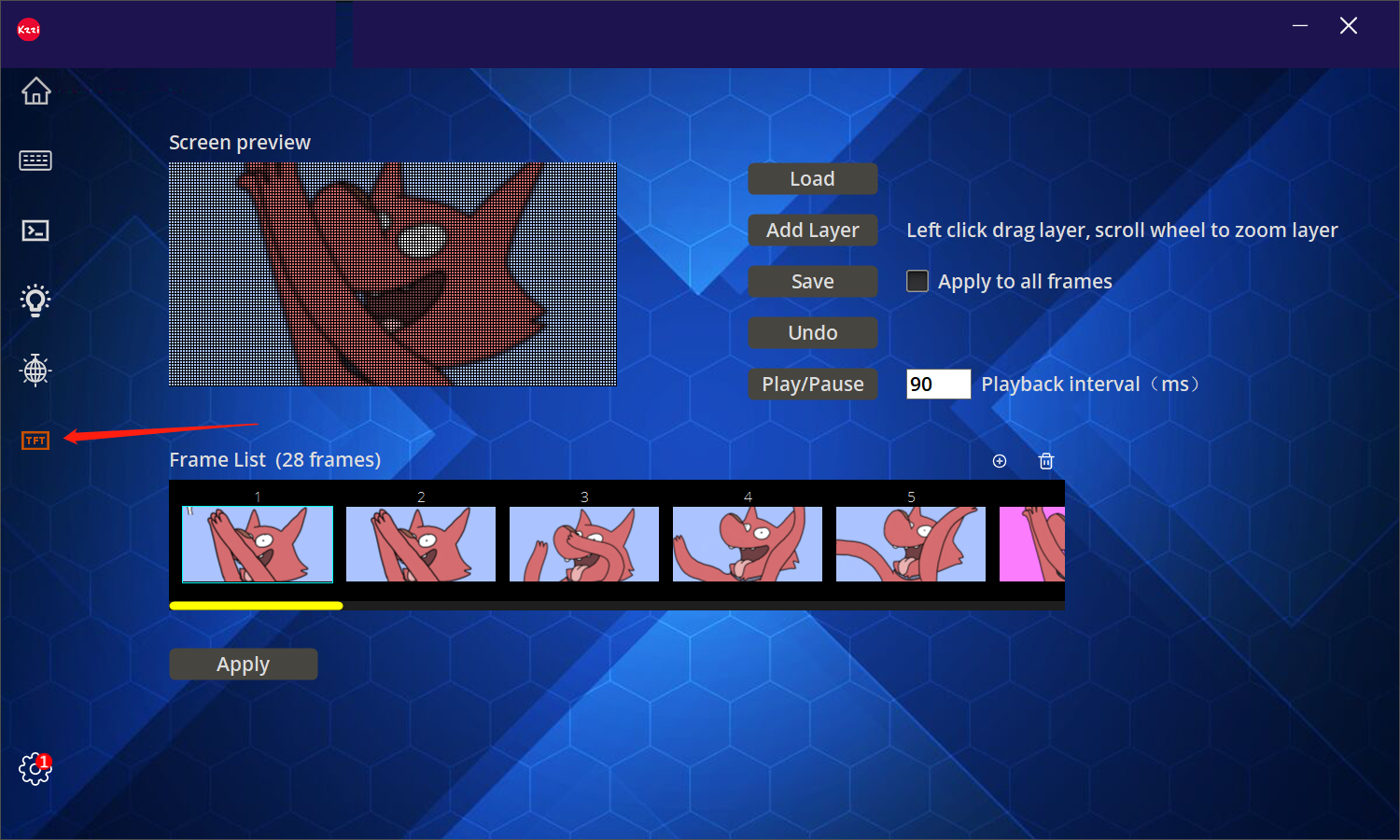
Step 3: Save the GIF you want to use on your desktop. Click the 'load' button
and navigate to the saved GIF file. If you want to add more frames, click the plus button
and select the additional images.

Step 4: The screen size is set to 160*80. Use the mouse scroll wheel to adjust the size of the image
and drag it to position it within the frame until it fills the box. You can also rotate the image
using the rotation button in the top right corner. Once you're done, click 'OK'.
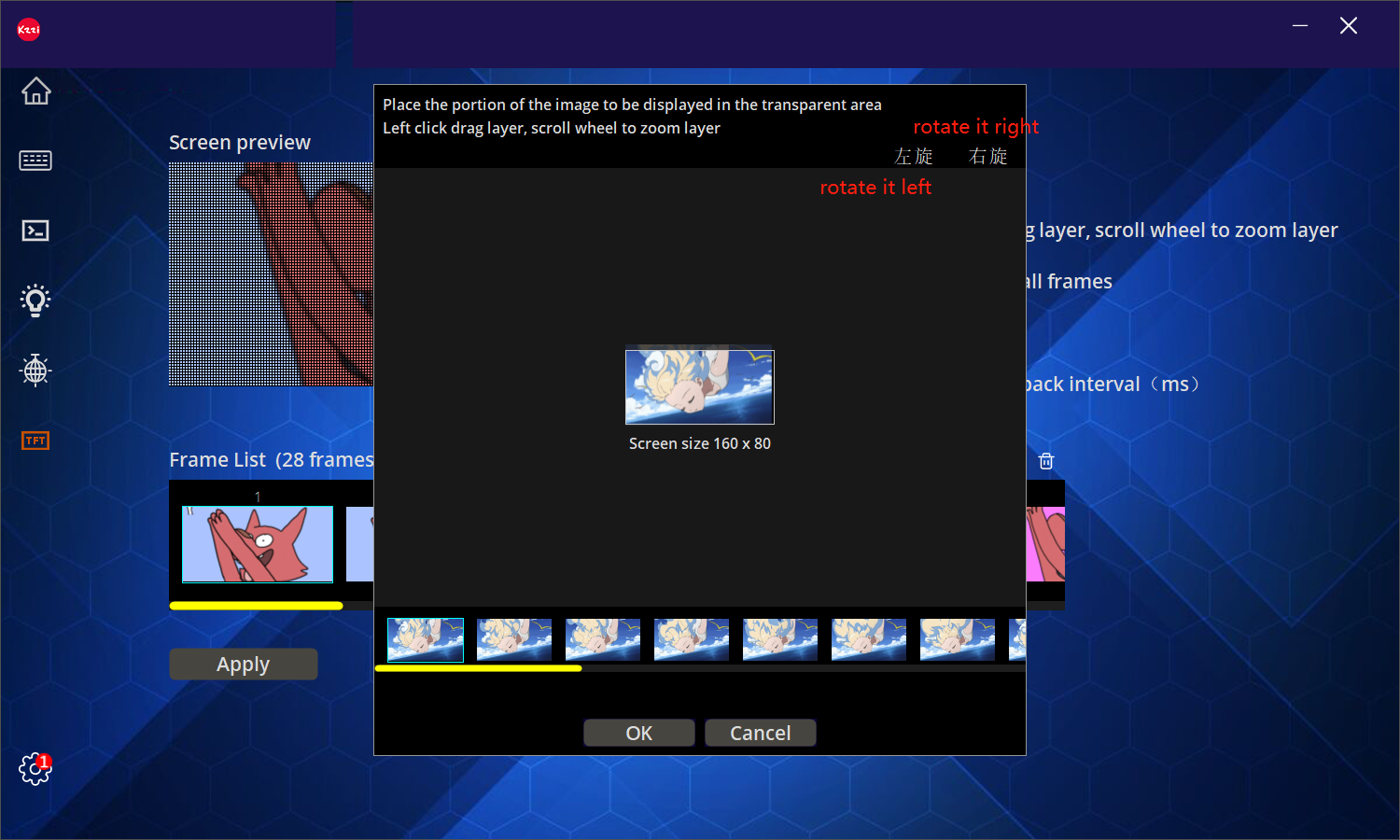
Step 5: To add a layer, click the 'Add layer' button and choose the picture.
Adjust the size of the layer using the mouse scroll wheel and drag it to the desired position.
If you want the added layer to apply to all frames, check the "apply to all frames" option
before clicking 'Add layer'. If you need to remove a layer, click 'undo'. Once everything looks good,
click 'Save'.

Step 6: Use the 'play/pause' button to preview the playback effect. You can customize
the interval between image transitions on the left side.

Final step: Click 'APPLY' to complete the synchronization process. Make sure
not to interrupt the process until the upload is finished.

Setting on the screen: Config-Home-GIF
Get this keyboard from our official online store: kzzistore.com and get 8% discount immediately!
DM to get more details!